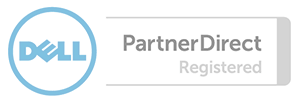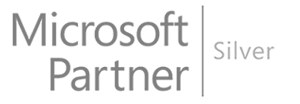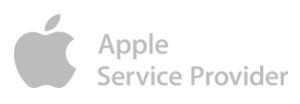If you would like to add another person to your account so that they can get the same information from us that you do, this tutorial will show you how to add a new contact to your client area account.
Log into your client area. This account is the one you created when you first joined. Your username will be the email used during registration and the password that you chose. Click on the Update Your Details link.
Click on the Contacts / Sub-Accounts link. Here you will be able to change your existing contact's information such as an updated email address or phone number etc. or add a new contact.
Please note: Where it says Activate Sub-Account, you can enable this option but keep in mind the person you are adding will also have access to your client area itself and not just emails you choose for them to see.
Select the email preferences you want the new contact to receive and click the Save button when you are finished.