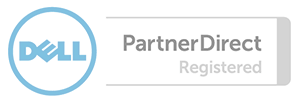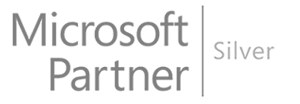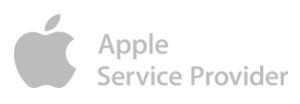Xerox multi-function printers allow users to ensure the physical security of their documents by requiring that a PIN be entered at the unit before a document begins to print. This allows you to print a document from your computer and then walk to the printer before the document begins printing, preventing others from viewing the document before you arrive.
To enable Secure Print at the print menu:
- Select the printer and click Printer Properties
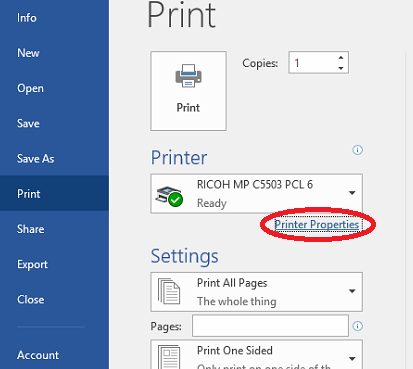
- On the Paper/Output tab, click the pulldown arrow next to Job Type. Change the setting to Secure/Locked Print.
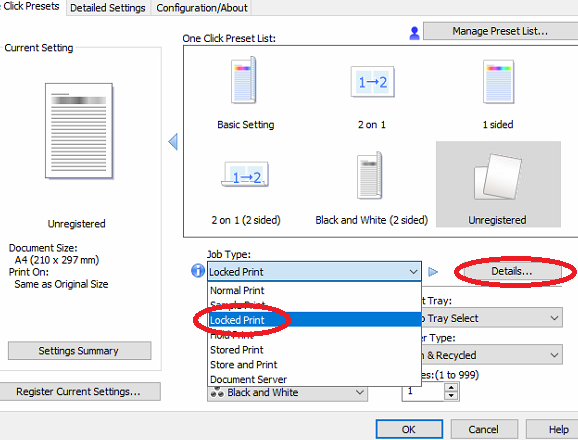
- Now click the Details button and in the window that opens, choose a 4-10 digit numeric passcode and enter it twice. Click OK to close the Secure Print window.
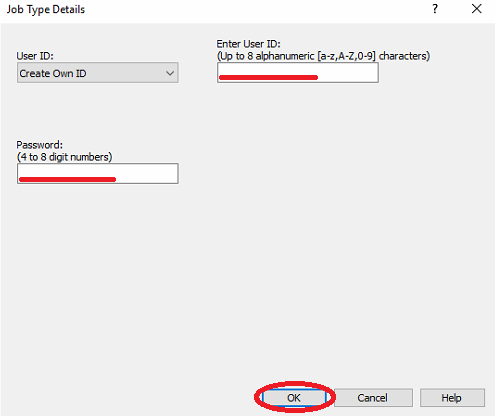
- Click OK to close the Printing Preferences window.
- Click Print.
When you print a document, it will be held in the printer's queue until you visit the printer and release the job with your chosen Secure Print password. Follow these instructions to release the job:
- Press the Job Status button on the printer.
- Select your document by pressing its line on the screen.
- Press the Release button on the copier screen.
- Enter your Secure Print passcode using the copier keypad and press Enter on the screen.
- The document should begin printing.