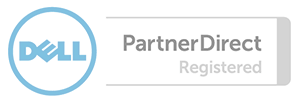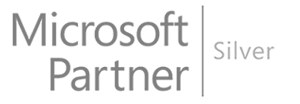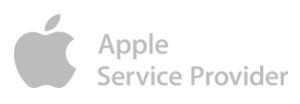A secure password is one that contains no dictionary words and includes upper- and lower-case letters, numbers, and symbols.
To change the password:
- Click Change Password next to the appropriate email account.
- Type your new password into the Password box.
- Confirm your new password in the Password (again) box.
- You can click the Password Generator link to have a strong password generated for you.
- Click Change Password to store the new password.
- If you do not wish to change the password, click cancel.