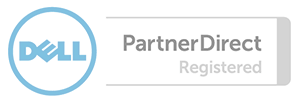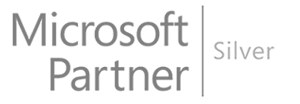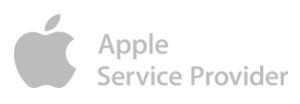Including:
- Microsoft Outlook 2010, 2013, 2016
- Microsoft LIVE Mail and Windows 10 Mail
- Outlook Express
- Mac Mail
- Any IMAP capable iphone, android, windows phone.
We provide a quick and easy auto-setup process to add your e-mail account to your mail client. To do this:
1. Log into the cPanel account for the domain you want to set up
2. Click Accounts
3. Locate the e-mail account you want to use (or add it if has not been set up)
4. Click the More drop-down button next to the account
5. Select Configure Mail Client.
Clicking this option will show you your IMAP details, including your hostname, username, port and password.
You also have the option to download an auto-configure script which should set up your new e-mail account in your mail client for you without the need to manually enter any details.
If your mail client is not listed, you can still manually setup the e-mail account using the detail provided.
Please note that some providers (EE, Sky Orange, BT and TalkTalk) block access to port 25 for sending email. If you are having difficulty sending e-mail, but can receive it, please use port 25025 in your mail client configuration.